How To Fix Damaged SD Card
- Get link
- X
- Other Apps
SD cards are very popular photo storage device used in Android phones and Digital cameras (DSLR’s). If you are reading this article most likely, you must have received following message “SD card is damaged.Try reformatting it.”
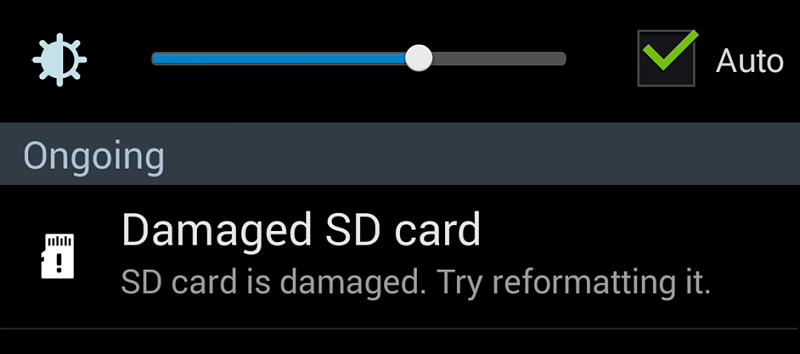
Figure 1.1 illustrates the Damaged SD card error message
To fix this SD card error, you format it but end up losing all the content stored in it. Isn’t it an unpleasant situation? You did exactly what the message suggested to fix the issue, but it got aggravated. This article will help you to respond to this situation – “How to fix damaged SD card error?”
If you are receiving this error, very first thing which you should do is, stop using this SD card immediately. Every time you uses your SD card after this error; the probability of recovering your data from this card decreases further.
A corrupted or damaged SD card doesn’t allow you to access data stored on it. One of the common reason for this error is; the possibility of change in files format during data transfer or your SD card has developed some bad sectors.
If the SD card got corrupted or damaged, then you cannot access the data stored in it. There might be a possibility that during data transfer, file format or the memory card is damaged.
A corrupted or damaged SD card doesn’t allow you to access data stored on it. One of the common reason for this error is; the possibility of change in files format during data transfer or your SD card has developed some bad sectors.
If the SD card got corrupted or damaged, then you cannot access the data stored in it. There might be a possibility that during data transfer, file format or the memory card is damaged.
What are the reasons that cause SD card damaged error?
There are several reasons for which an SD memory card can turn damaged or corrupted. Some of them are below:
- Reason 1: SD card becomes physically damaged due to (dropped in water etc.
- Reason 2: SD card file system got corrupted
- Reason 3: Removing the micro SD card from a device during file transferring
- Reason 4: Using the same memory card in multiple devices
- Reason 5: Improper ejection of the SD memory card
- Reason 6: Due to virus Installations
Whether it is your camera or smartphone, there are situations which may corrupt the SD card and result in data loss. To preventing it, ensure that you have taken backup all the data stored on the memory SD card so that you can quickly restore deleted SD card files from the backup.
To repair/format corrupted SD card follow the steps given below:
Step 1: Turn off your camera/smartphone
Step 2: Remove the SD card
Step 3: Insert SD card again into camera/ smartphone.
If this works, then backup all the data stored on the micro SD card and then format it.
How to Fix Damaged SD Card and Recover Data from SD Card ?
If the memory card is still unreadable, then know how to fix damaged SD card:
Solution 1: Connect the SD card to your computer
Connect the affected micro SD card to your computer and check whether the problem persists or not. Sometimes there are compatibility issues which may prevent the device to recognize the SD card. You can connect the SD card to your computer through a card reader. Also, you can join the corrupted SD card to another camera/ smartphone to check the issue.
Solution 2: Repair corrupt SD card using Command Prompt
- Connect the corrupted SD card to your computer
- go to “My Computer/This PC.”
- under “Devices and drives” section, locate the SD card and note its drive letter.
- Now run Command Prompt and type “chkdsk h: /r”, where “h” is the drive’s letter.
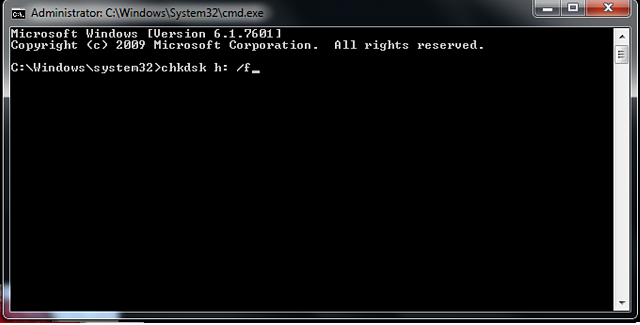
Figure 1.2 illustrates the chkdsk command
The chkdsk command scan damaged SD card and checks for the issues and repairs the corrupt micro SD card. After the completion of scanning process, connect the memory card to see if the “SD card is damaged. Try reformatting it” issue has been resolved or not.
Solution 3: Assign a new drive letter
- Open Disk Management
- Look for the SD card
- Right-click on the SD card
- Select “Change Drive Letter and Paths”
- After applying the changes, restart your system and connect the SD card again
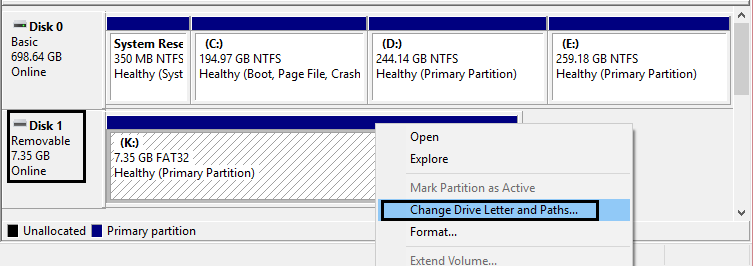
Figure 1.3 illustrates the Disk Management Window
Solution 4: Disable the SD card
- After connecting the corrupt memory card to your computer
- Go to “Device Manager”
- Right-click on the SD card and select “Disable.”
- Wait for a few minutes and then click “Enable.”
- For the changes to take effect, you may have to restart your computer
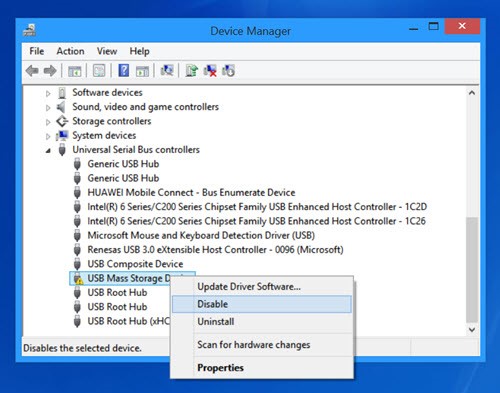
Figure 1.4 illustrates how to disable the memory card
- Get link
- X
- Other Apps





Comments
Post a Comment